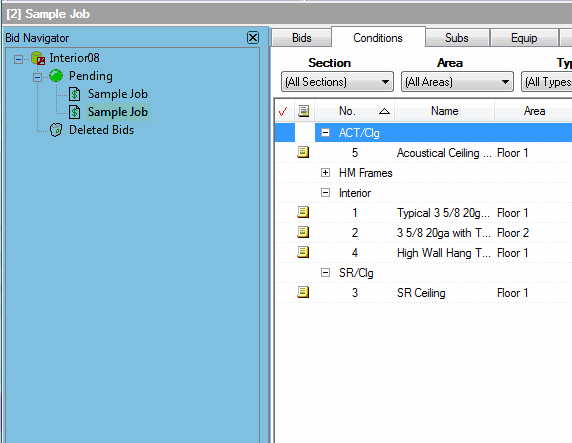
If you want to create a bid that is an exact duplicate of another, Quick Bid allows you to quickly create a duplicate. This is very handy if you bid a lot of similar type jobs where just the takeoff Quantity information changes. You can even setup a main bid that has all of your conditions, areas, subs, etc. entered and duplicate for each new job you're bidding.
Duplicating is literally a 2 click process.
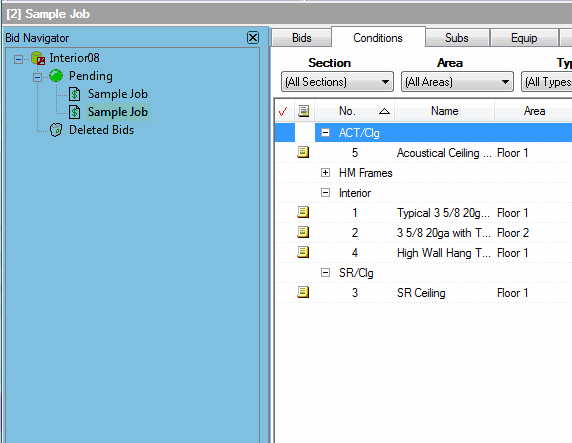
Select the bid you want to duplicate from the Bid Navigator right-click on it, and then select Duplicate or
Press Ctrl D from you keyboard, or
From the Edit menu, select Duplicate, or
Click the Duplicate button  on the main toolbar.
on the main toolbar.
Click  in the Duplicate
Bid dialog. The duplicated bid will appear
in the Bid Navigator
list with the same name as the original bid.
in the Duplicate
Bid dialog. The duplicated bid will appear
in the Bid Navigator
list with the same name as the original bid.
Double-click the bid to bring up the Cover Sheet and change the name of the Project Name field.
Quick Bid creates an exact duplicate of the bid except for the Bid No. You may want to change the name of the newly duplicated bid. To change the name of the bid, double-click the bid to bring up the Cover Sheet and change the name in the Project Name field.