![]()
19.08.00 printing to pdf
![]()
On-Screen Takeoff does not include functionality to print/export the Image Window to PDF format. There are a number of third party PDF creators available that allow for 'printing' to PDF. First, setup the print job as usual (using one of the articles linked below) and choose the PDF 'printer' to create the PDF.
Print the Current Page (Single)
On Center Software does not endorse, recommend, or assist with any third party utilities. These are being provided as a reference only based on utilities our clients use.
Below is a list of several PDF creation utilities used by estimating professionals, in alphabetical order:
Product |
Where to Find |
Adobe Acrobat Standard or Professional |
|
AdultPDF Creator |
|
CutePDF Pro |
|
PDF Creator |
|
Universal Document Converter |
Most PDF 'printers' do not include Architectural sizes in their page size inventory. You will need to configure the 'printer' with Custom Page sizes that match your Image file page size. Every printer is going to be a little different so consult your particular utility's Help file for instructions.
On-Screen Takeoff is designed for printing to physical printers and plotters although it can be used with a variety of PDF creators. Printing to a PDF creator can produce inconsistent results depending on the utility used, how the takeoff is performed, the underlying image, and which layers are enabled.
PDF creators render layers differently than printing to paper. Because of the differences in programs and how they render layers, there is no way to determine the output until the file is created. Some examples of issues are shown in the following images. With the exception of the first image, the following images were created with different third party PDF creators.
This image is a screen shot from On-Screen Takeoff and is used for comparison with the images created with PDF creators:
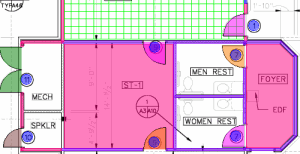
Some PDF creators create blocks of images from the takeoff, making it appear as if there are lines missing:
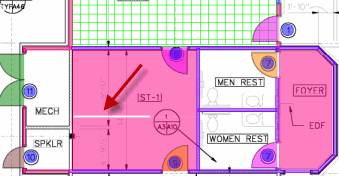
Some PDF creators make translucent takeoff appear solid or with heavy hash marks:
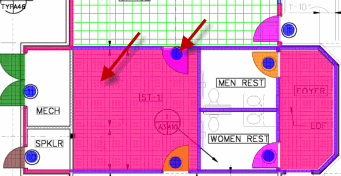
Some PDF creators change or distort the color of the takeoff:
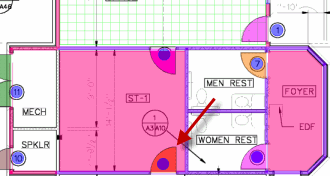
Trial and error may be necessary to come up with an acceptable PDF. One PDF creator may work well on one project, but not another. On-Screen Takeoff does not include any settings that alter how the PDF is created.