![]()
19.01.01 how layers and areas affect printing
![]()
Sometimes, it may be desirable to print only select takeoff in a project.
Only Conditions assigned to Layers set to "Show" are printed. This is a great way of only including certain CSI's or types of takeoff on the printouts.
By default, only takeoff objects assigned to the currently Active Area (as shown in the Area drop-down on the Settings toolbar) are printed. Even though takeoff located in other Areas is display on-screen in muted/grey, they will not print. (What you see on-screen is not exactly what you get in this case). In addition, the PRINTED Image Legend hides takeoff quantities that are NOT in the Active Area.
You can change this by un-checking the "Enable Active Area filter in Print Preview" setting in Tools > Options. When un-checked, ALL takeoff is printed, regardless of its Area assignment or the Active Area on a Page.
By Default, the Image Legend is printed with ALL Conditions used on the page, whether the takeoff objects are assigned to the current Area or not. If you'd like the Image Legend to only show takeoff quantities/Conditions for the takeoff objects assigned to the Current Area, right-click on the Legend and select "Filter Image Legend to Active Area".
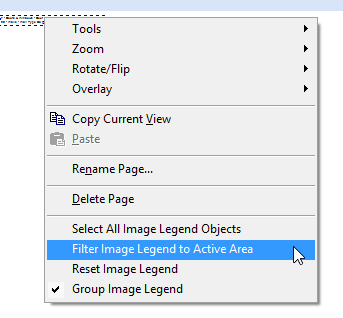
See Using Layers and Bid Areas for more information on showing/hiding layers and assigning takeoff to Bid Areas on the Image Window. See 14.03.00 Image Legend for detailed instructions on using the Image Legend.
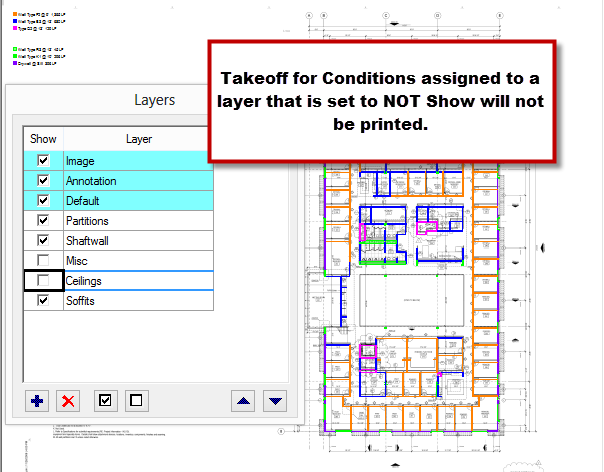
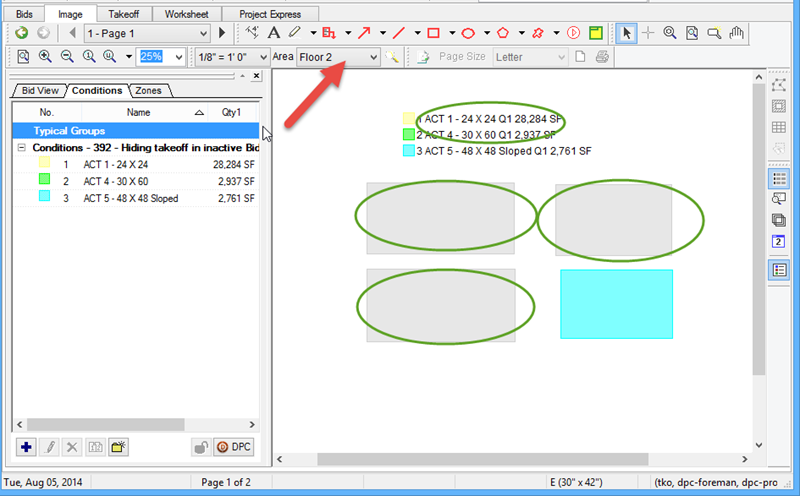
Notice, only the takeoff assigned to the selected (Active) Area is displayed in the Print Preview.
Notice also that the Image Legend also only Prints Active-Area Condition quantity.
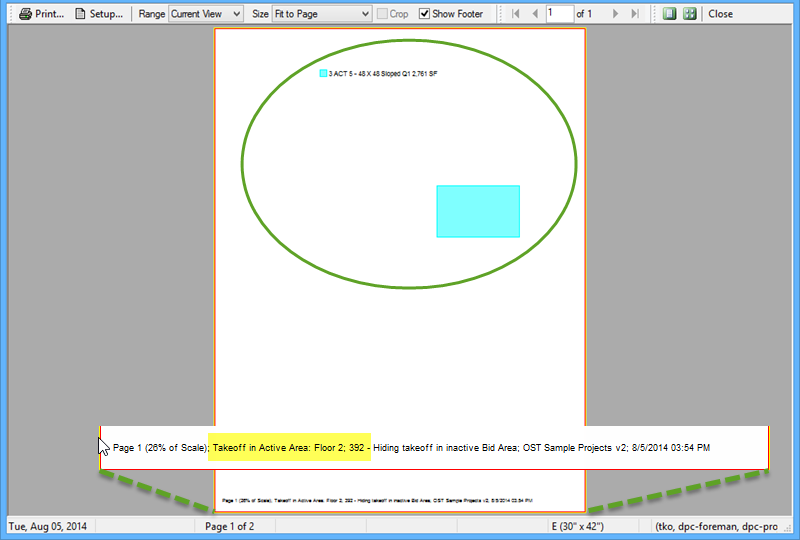
The footer on your printout shows you which Area is currently Selected and therefore represented by the current Preview. If you want to include ALL Areas, go back to the Image Tab and select "All Areas"...
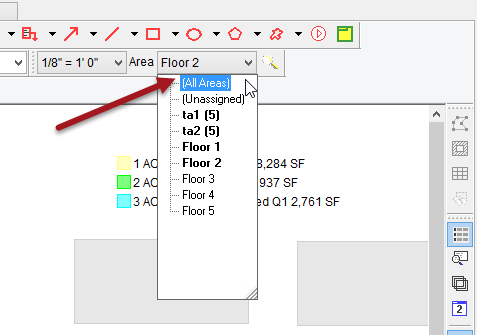
All takeoff becomes colored and the Preview picks up these objects (and updates the Image Legend)...
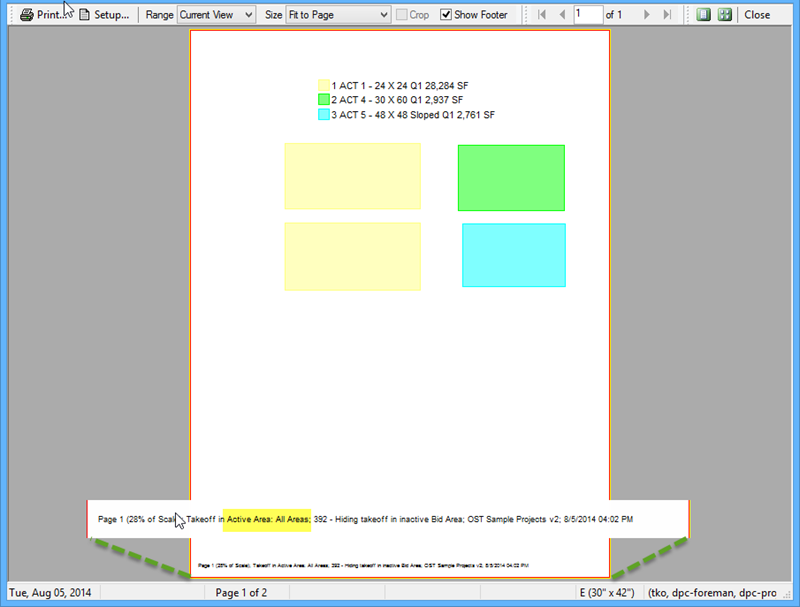
Printing Options include...
Printing the Current Page (Single)
Printing Only Pages with Takeoff