![]()
10.07.01 image control mouse shortcuts
![]()
You can use your mouse to change how your plan is viewed (zoom, pan).
You can right-click and drag (assuming you are using default, right-handed mouse settings in Windows) and then move your mouse to pan around the image.
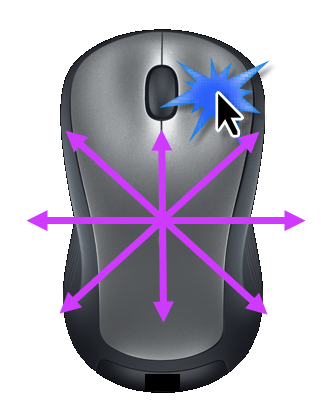
You can click the scroll wheel on your mouse to toggle between zooming (with the wheel) and the last selected takeoff tool.

When the Zoom tool is active, you can use your scroll wheel to scroll back and forward through zoom levels.
If Zoom tool is not active, scrolling pans your image horizontally.
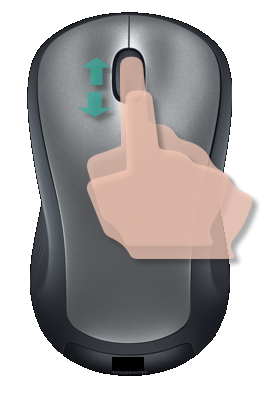
You can also tilt your scroll wheel to the left or right to pan horizontally.
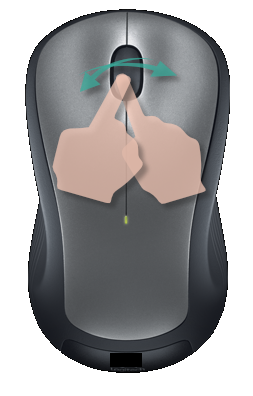
See the Getting Around chapter (specifically View Toolbar and Zoom Toolbar) for more information about the various tools available for moving around your plans.
Panning and the View Indicator