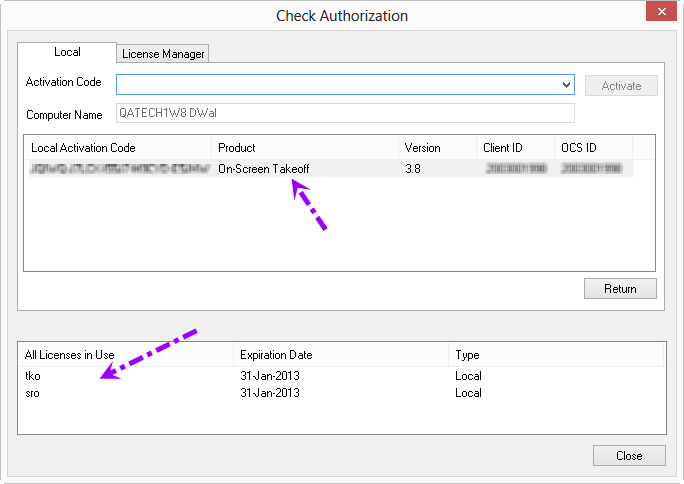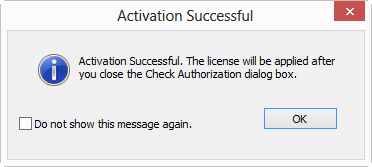Licensing video
Licensing video
Once On-Screen Takeoff is installed, to use the full features of the
program, such as the ability to perform takeoff, make changes to conditions
or master items and change quantities, the product must be licensed with a valid activation
code. This is known as being authorized
or authorization.
When not authorized, a message in
the bottom right corner of the program shows "no
license".
To license On-Screen Takeoff, you will need:
- Authorization code
- a unique twenty-five digit number provided by On Center Software
that identifies the license
- Internet access - to activate
the license your computer must be able to communicate with On Center
Software's licensing servers (activation is performed over Port 80
and the license is validated
over Port 8888)
An active Internet connection is required to license On-Screen Takeoff
(OST). After installing OST and at least every 30 days, an Internet
connection is required to validate
the license. Validation is performed in the background, no user intervention
is required unless the program cannot communicate with On Center's licensing
servers.
After
30 days, if OST is unable to validate the license via Internet, the
license is removed from your computer.
If
OST is installed in any virtual environment (VMWare, Virtual PC, Parallels,
etc.), stand-alone (single) Activation codes cannot be used -
only Floating licenses from Enterprise License Manager can be used
to license the software. In addition, accessing a machine using
remote desktop that may permit multiple concurrent user logins, stand-alone
(single) Activation codes cannot be used - only Floating licenses
from Enterprise License Manager can be used to license the software.
To authorize using Network or Virtual License Manager (also known as
using a Floating License), see Using a Floating
License.
Activating On-Screen Takeoff License
- Click File > Check Authorization

If the "Local" tab is not accessible,
you may be accessing OST from a virtualized operating system or via
remote access (Citrix, Remote Desktop Control, etc.). Use of
the product in any virtualized or distributed environment requires
a "networked" license, managed by Enterprise License Manager.
- Enter the Authorization Code provided by On Center Software in
the box and click Activate -
the program sends this Activation Code to On Center
Software's authorization system to validate it (case does not matter)
- Once validated, the code will be added to the "Codes"
list and the licensed Features are listed:
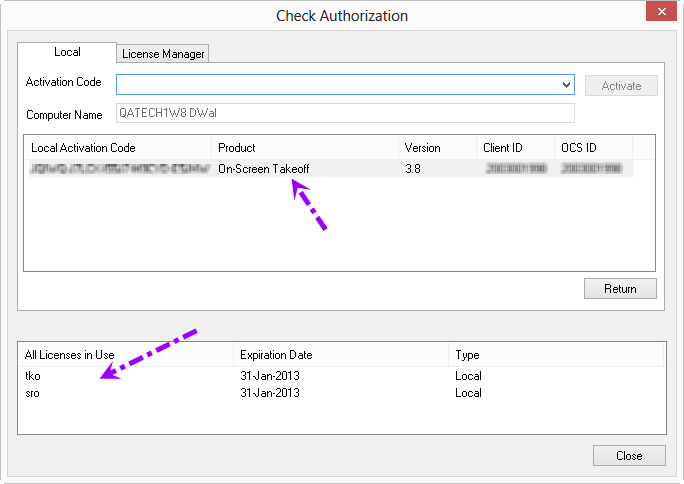
And a confirmation prompt indicates the activation
was successful
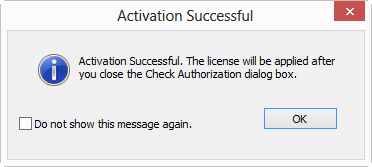
- The Check Authorization
dialog box shows 'tko', 'dpc', or 'dpm' and 'sro' in the All Licenses in Use section although
the bottom right corner of the application will not update until the
Check Authorization dialog box is closed
- tko - Takeoff mode license, activates Professional mode
- dpc - Digital Production Control Foreman license
- dpm - Digital Production Control Project Manager license
- sro - Services mode, provides access to Project Express and
other advanced features
- The Product, Version,
Client ID, and OCS
ID fields are populated based on the activation code used.
The authorization status in the bottom right corner
of the application does not update until the Authorization dialog
box is closed. Also, if you activate an older code, for example,
one that supports 3.9 only, the code will activate but no license
will be applied to the software because the license is only good for
3.9 and earlier versions.
Enter additional codes
- Enter the Authorization Codes for any additional features to activate
and follow the steps above
- After Activation, additional Activation Codes are shown
- Click Close to close the Check
Authorization dialog and apply the license(s)
to the application
- After the Check Authorization
dialog box is closed, 'tko', 'dpc-foreman', or 'dpm' displays
in the bottom right of the application (the Status Bar)
- this indicates that the program is properly authorized and ready
to use (you may not own all features, tko
is the most common - it unlocks takeoff mode)
The primary reasons for authorization Failure are:
- Incorrect Authorization code (typed incorrectly, inactive/blocked,
already activated)
- No Internet connection
- Firewall blocking Internet communication (both ost.exe and fnplicensingservice.exe
must be exceptions - Ports 80 and 8888)
- Product installed in a virtual environment - must use Enterprise
License Manager
- Attempting to activate a code for a different product
- Attempting to activate a code that has already been activated -
check with whoever manages activation codes for your company to ensure
you are using the correct code
See the FAQ Troubleshooting Licensing Issues
for additional information.
- If you access an "interactive" Bid while
unlicensed, you will break the interactive connection. Please
see your estimating software's documentation for instructions on reconnecting.
Returning
(Deactivating) a License
![]()
![]()