![]()
8.07.00 setting decimal places (rounding)
![]()
By default, On-Screen Takeoff displays whole numbers and rounds quantities up or down. You can adjust the number of decimal places shown on the Takeoff Tab, Worksheet Tab, and in the Conditions List on the Image Tab to display more precise values.
When you adjust decimal places, you affect how the program rounds the results shown in the Condition's window and Takeoff Tab. When rounding to the nearest whole number - 1.13 is rounded to 1 and 1.51 is rounded to 2 (just like any other rounding). This affects how quantities are displayed ONLY - the exact number IS STORED in the database and used in all related calculations.
Decimal settings on the Takeoff Tab drive the decimal settings on the Image Tab (in the Condition List).
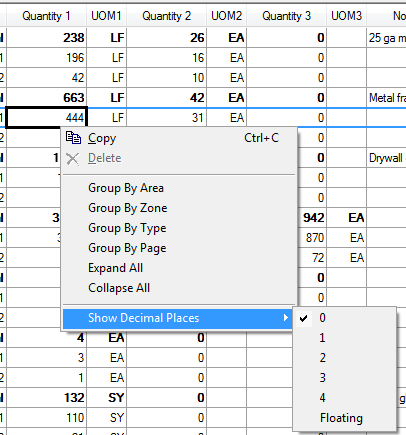
This changes the format for this Quantity Result column on the Takeoff Tab and this Condition Quantity Result in the Conditions Window on the Image Tab.

Decimal Places set to 0 for Qty 1

Decimal Places set to 2 for Qty 1
Each Quantity column can be modified separately - modifying one column only affects that Quantity number (in the example, Quantity 1 is set to "Floating", 2 is set to "2", and 3 is set to "0").
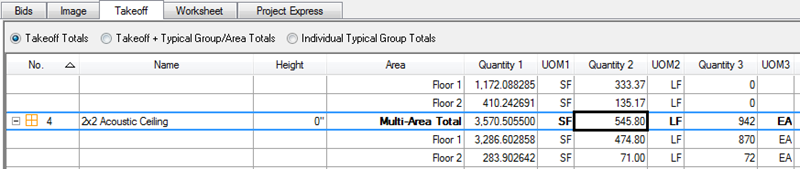
This is a Program Setting - all Bids, all databases are affected.
The decimal settings on the Worksheet Tab are changed in the same manner as the Takeoff Tab. Changing decimal settings on the Worksheet Tab only affects the Worksheet Tab - neither the Image Tab nor the Takeoff Tab are not affected.