
Using more than one monitor really helps a user get the most out of On-Screen Takeoff. The more 'real estate' available, the better.
On Center Software does not assist with setting up, configuring or troubleshooting multiple monitor environments - please contact your own IT department or hardware provider for assistance.
The image below shows an actual Estimator using the Digital Takeoff Table™ and 3 additional monitors. Notice that the Image Window is displayed on the Digital Takeoff Table while the View window is displayed on the large monitor. The user's estimating software is displayed on the middle monitor and their other applications (e-mail, for example) are displayed on the far left monitor.
Talk about efficiency - this user has access to everything they need without having to minimize any windows!

Only have 2 monitors? keep the View Window on a the second monitor, so you can see details, notes, and cross sections without covering any of the Image Window.
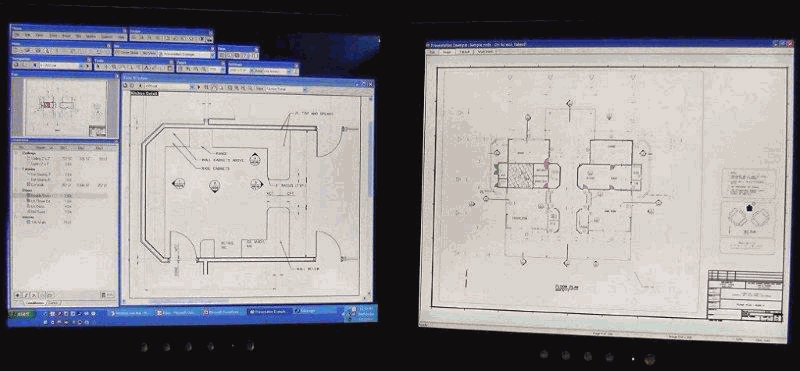
In this example, you’ll see there are three monitors that are the same size, and one larger monitor used exclusively for takeoff. On the far left monitor is the user's estimating software, on the next monitor, the Pan, Layers, and Condition windows. The third monitor is a larger monitor for the Image Tab (drawing takeoff), and the fourth monitor displays the View Window. This layout affords maximum flexibility on complex jobs.

In this last example, a large (32") LCD monitor displays the Image Window, a smaller monitor displays the ancillary menus and dockbars, and the user's digitizer is front and center. This saves desk space yet allows a very easy to read view of the plans - for those users who choose to use paper plans and a digitizer.
