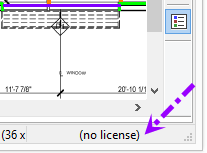
If you are unable to activate the Activation Codes provided by On Center Software, please review the information below.
Versions of On-Screen Takeoff released prior to December 2012 use a different authorization process. If you are using a version so On-Screen Takeoff lower than those listed below, follow the authorization instructions in the Help file for that version.
Only the following versions can be licensed:
3.7.2
3.8.2 (this version has not been released as of the writing of this documentation, expected 2nd quarter 2014)
3.9
To determine what version you have installed, click Help > About On-Screen Takeoff. If you are not using one of the releases above, please contact Support at 866.689.5687.
To use the full features of the program, such as drawing takeoff, editing conditions or master items or sending Bid packages, the program must be licensed. This is known as being authorized or authorization.
When the program is not authorized a message displays in the bottom right corner of the program showing 'no license'.
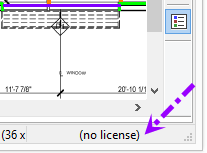
When the program is authorized this message shows tko, sve, or dpc, depending on which products and features were purchased.
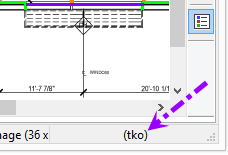
If you are using the PlanViewer® version of the program, the application needs no authorization and shows "No License" at all times.
The most common reasons for licensing issues are listed below.
The number one reason for licensing failure is a firewall blocking Internet or internal network access. If the program returns an error message about not being able to contact the authorization server or validate a license, disable any Internet security utilities such as Norton Internet Security™, McAfee® Personal Firewall, or Panda Security Firewall and try again
(both ost.exe and fnplicensingservice.exe must be exceptions).
Activation is performed over Port 80 with inbound license traffic on Port 8888.
If the program successfully activates the Activation Code(s), re-enable the security software and contact your IT department or security product support for assistance with adding those processes to an exception list.
If the PC is connected to a Local Area Network (LAN) contact the IT department or Network Administrator to ensure there is no network level protection which may be interfering with the authorization process.
Verify that your computer can communicate with titan.oncenter.com
and eve.oncenter.com .
You may need to modify your firewall to allow licensing to work, please see our FAQ Firewall Exceptions - All Products for details.
For information on configuring your firewall, contact the vendor. On Center Software does not sell or distribute firewall software and we do not provide technical assistance with the installation, configuration, maintenance, or troubleshooting of firewalls - the vendors are responsible for that technical support.
The 2nd most likely cause of licensing issues is attempting to activate an incorrect or invalid code. Make sure you are trying to activate the most recent code provided by On Center Software.
Activation codes are VERSION specific - you cannot use a code provided for version 3.7 to activate 3.9 for example. Even if your company is currently on a Maintenance Subscription with On Center Software and you are entitled to the newest version of the program, you have to use the most current codes provided. You will need to contact your Account Manager to receive the activation code for the version of the software you are trying to activate.
Double check that the code you are trying to activate is typed in correctly (copying and pasting from the e-mail containing the activation codes is recommended) - pay particular attention to '0' (zero) versus 'O' (letter) and "1" (one) and "I" or "L" (letters).
To use any On Center Software applications in any virtual environment (Parallels, Virtual PC, Citrix, VMWare, etc.) your company must use Enterprise License Manager. On Center disables the ability to use Individual (standalone) Activation Codes in virtual environments.
Some newer Windows 8 Tablets, specifically the Microsoft Surface Pro, restrict how programs can run on the computer. You CAN install On Center Software products in this environment but you cannot use standalone license codes or BORROWED licenses. You must remain connected to your company's network at all times and use a FLOATING licenses only. If the "LOCAL" Tab and 'Borrow' options are disabled/not accessible, the product is installed on a machine that does not fully support running the product.
Connections to the license manager can fail for the following reasons. Please review each possible issue, make the necessary changes, and try to authorize the program again:
Most activation error messages are self-explanatory. Below are the most common and what you can do to remedy them.
Error Message
|
Suggested Action
|
This activation code is not valid. Please verify you are using the most recent activation code provided by On Center Software. If you need further assistance, please contact Technical Support for assistance at 866-689-5687. |
Double-check the activation code you have entered. Make sure all letters/numbers are entered correctly. If possible, copy and paste the code rather than typing. |
This activation code is expired. Please verify you are using the most recent activation code provided by On Center Software. If you need further assistance, please contact Technical Support for assistance at 866-689-5687. |
Verify you are using the most recent activation code issued by On Center Software - when a license is made 'permanent', a new code is issued. |
This activation code has already been activated and cannot be activated until it is deactivated on the other machine. If you need further assistance, please contact Technical Support for assistance at 866-689-5687. |
This code was activated on another computer. You must deactivate the license on the first computer which returns the license to On Center Software. Then you will be able to authorize a different computer. If you do not have access to the old computer, you will have to wait 30 days before On Center Software can issue a new activation code. |
This activation code is no longer valid and will be removed from the system. If you need further assistance, please contact Technical Support for assistance at 866-689-5687. |
A code that was previously activated has been revoked by On Center Software. More than likely, it was a temporary code or there was a change to the license and a new code was issued. |
Cannot connect to the On Center Software Licensing servers. Please check your Internet connection and try again. If you need further assistance, please contact Technical Support for assistance at 866-689-5687. |
It is possible that your Internet connection is down or a firewall is preventing the application from contacting our servers. Verify that your computer can communicate with titan.oncenter.com and that the application is not blocked from accessing this address. Stand-alone licenses are validated over Port 8888. Network licenses are validated over Port 9999. |
Application was unable to retrieve a license from the Enterprise License Manager. Please contact your Network Administrator for assistance or contact Technical Support at 866-689-5687. |
Advise the Enterprise License Manager administrator that they need to restart the license manager. Instructions are located in the license manager's User Guide. |
One or more of the License Manager components is not responding. Please restart the License Manager service on the server and re-read licenses in the LM Utility. If you need further assistance, please contact Technical Support for assistance at 866-689-5687. |
Advise the Enterprise License Manager administrator that they need to restart the license manager. Instructions are located in the license manager's User Guide. |
Your license file could not be validated. Please verify you are using the most recent Activation Code provided by On Center Software, ensure you are connected to the Internet and reauthorize the Enterprise License Manager. If you need further assistance, please contact Technical Support for assistance at 866-689-5687. |
A code that was previously activated cannot be validated. Every 30 days, all licenses must be validated to ensure they are valid and up-to-date. |
Sometimes, the application simply displays an error code if it experiences difficulties obtaining a license. The most common error codes are listed and explained below. For any issues with authorizing this product using Network or Virtual License Manager, first contact your Network Administrator to ensure that the server (physical hardware and the Network or Virtual License Manager software) is running.
# |
Message |
Explanation |
-4 |
Licensed number of users already reached. |
There are no available licenses for the feature(s) attempting to be authorized. All licenses are already floated or borrowed to other users. |
-8 |
Invalid (inconsistent) activation code or signature. |
Someone has altered the license file(s) on the server or there has been a server hardware failure. Please contact your Network Administrator - they need to review the license manager and possibly restart the server. |
-10 |
Feature has expired. |
The temporary or trial license used to activate Enterprise License Manager has expired. The Network Administrator needs to re-activate Enterprise License Manager using the most up-to-date codes provided by On Center Software. |
-15 -20 |
The Enterprise License Manager cannot be contacted - please ensure you are connected to the same network on which the Enterprise License Manager is running. Contact your Network/License Manager Administrator for assistance. |
Possible issues: Enterprise License Manager or one of its components has not been started or has stopped responding, the network administrator must restart service. The server name or IP address entered for the License Manager is incorrect The port entered in the License Manager server box (when using specific ports) is incorrect (;<port>@<license manager server name or IP address>) A firewall on your workstation, the server, or somewhere in between the two is preventing communication |
-18 |
License server system does not support this feature. |
Enterprise License Manager was found and responded, however, the application or feature you are trying to authorize is not supported. |
-21 -25 |
License file does not support this version. The version of the software you are attempting to authorize is not supported by your licensing server. Please contact your System Administrator for assistance. |
You are attempting to authorize a newer version of the software than the current licenses on Enterprise License Manager allows. |
-39 |
The system administrator has reserved access to this license. Please contact your system administrator for assistance. |
The Enterprise License Manager administrator has defined a "Reserve List". Users not included cannot pull a license for a particular feature. |
-67 |
All available licenses are in use. Please contact your system administrator for additional licenses. |
There are no available licenses for the feature(s) attempting to be authorized. All licenses are already floated or borrowed to other users. |
-68 |
Your company has chosen not to allow license borrowing. Please contact your System Administrator for assistance. |
The Enterprise License Manager administrator did not enabled the "Borrow" function when they activated this license/feature. |
-88 |
The system clock has been set back. This workstation cannot be authorized at this time. Please contact On Center Technical Support at 866-689-5687 for assistance. |
The product checks key Windows system folders to see if there are any files dated after today's date indicating that the system clock was set back. If the product determines that the system clock was set back, the software cannot be activated. |
-96 -97 |
The Enterprise License Manager cannot be contacted - please ensure you are connected to the same network on which the Enterprise License Manager is running. Contact your Network/License Manager Administrator for assistance. |
(see -15, above) |
-103 |
Terminal Server remote client not allowed. |
This product cannot be authorized in a Terminal Server or Citrix environment using a stand-alone license - you must authorize this product using Enterprise License Manager. |
-117 |
BORROW failed. |
Enterprise License Manager or one of its components has not been started or has stopped responding, the network administrator must restart service. |
-124 |
Error returning borrowed license. |
to return a Borrowed license, Enterprise License Manager must be running on the same network and Domain on which the workstation is connected. |
-190 |
Feature can be checked out from Physical machine only. |
This product cannot be authorized in a Virtual environment using a stand-alone license - you must authorize this product using Enterprise License Manager. |