On-Screen Takeoff provides the option of using an Image Legend that can be viewed and printed on plans. The Image Legend displays all Conditions used on a particular page along with (optionally) the Quantity 1 page totals for each Condition. When the Image Legend is displayed, it appears on all pages in the project.
The Image Legend only displays Conditions/Quantities on Active Layers (layers set to "Show"), see Using Layers for more information on toggling layers on/off.
Only the value for Condition Quantity 1 can be displayed in the Image Legend - this cannot be changed although you can change the Result for Qty 1 to change what is displayed in the Image Legend. (for example, if the Condition is a linear Wall, but you want to display the square footage in the Image Legend, just set Qty 1 Result to "Surface Area" and set Qty 2 to "Linear footage".
To show the Legend in the project, from the Image Tab:
The Legend appears in the upper left corner of the Image window on all pages in the project.
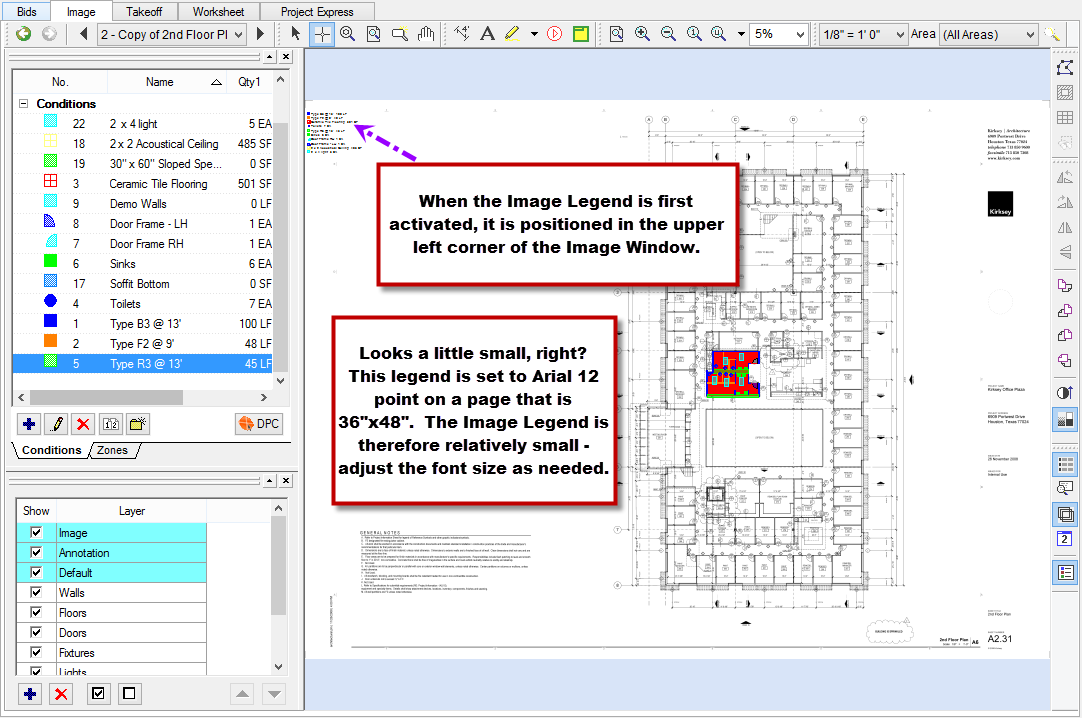
By default, the Legend lists the Condition name, takeoff appearance, and Quantity 1 result.
To hide the quantities on the Image Legend:
Click OK to close the Cover Sheet
The Image Legend is sorted by the Condition Number.
To alter the way the Image Legend is sorted sort the Conditions window by Name or a particular Quantity Result or Height, then click Bid > Renumber Conditions. The Conditions are renumbered in their current order.
To see this change on the Image Legend, navigate to a different page, then return to the original page - the Image Legend is redrawn reflecting the current Condition Numbers.
Renumbering the Condition List cannot be undone, make sure you are certain you want to perform this action before clicking Yes. If you are in an interactive Bid, Conditions in both programs are renumbered.
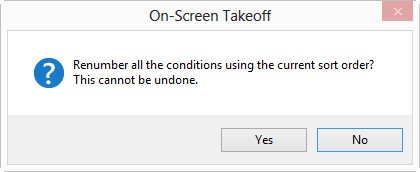
To Hide the Image Legend:
The Image Legend is no longer displayed on any page in the project.