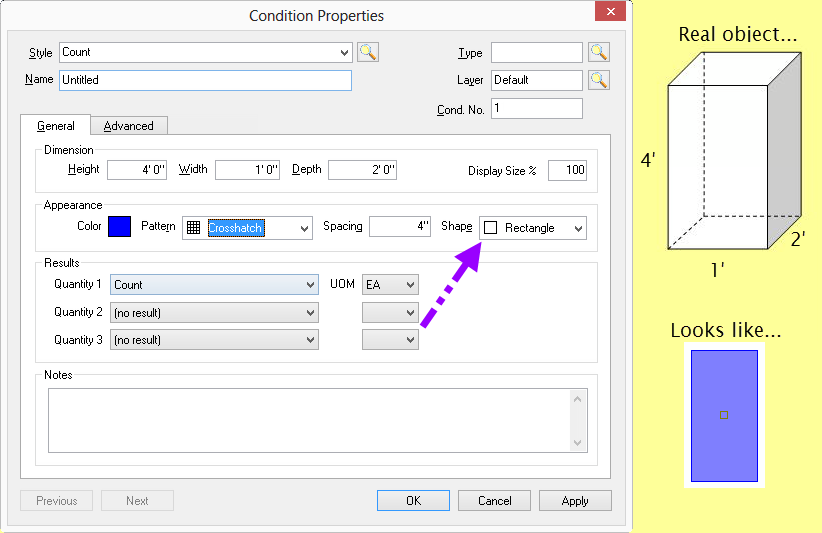
Count conditions describe takeoff objects best quantified as an each, such as a footing, column, or fixture. If a count object attaches to or subtracts quantity FROM a Linear or Area Condition, use an Attachment.
See Counts and AutoCount Takoeff for information on additional program features available to automatically find and count multiple occurrences of a selected item/object.
This is basic information about the count condition such as height/width/dept, color/pattern and the Quantity results required.
The Dimensions area includes optional settings for Height and Width (and Depth for rectangles). The Dimensions of the object can be used to calculate square footage and volume if needed. The Count object is created from an orthographic projection (birds' eye) view, see the example below for how the Dimensions actually affect the appearance of the Count object as shown in the screen shots below.
The "Display Size" adjusts the size of the actual takeoff object in relation to its dimensional size. For example, if a column is 2' x 2' on the plans, the estimator can set the Display size to 50% so that the entire column is not covered by the takeoff object.
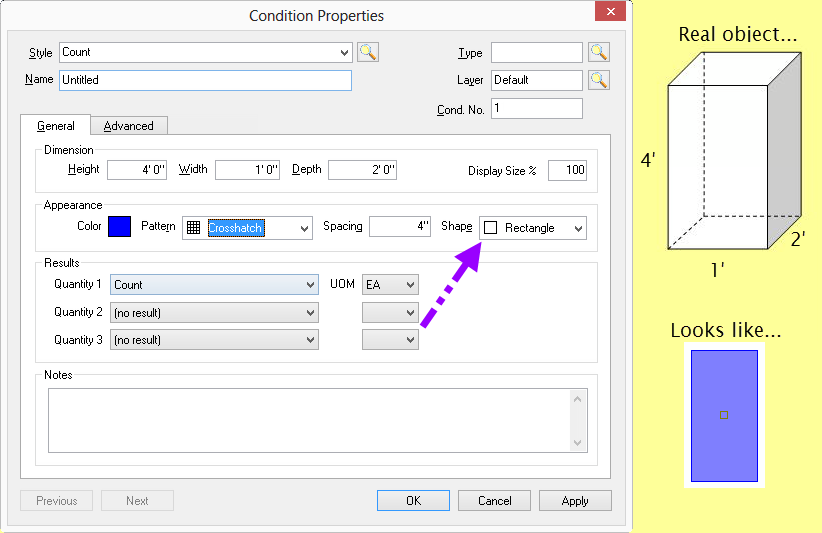
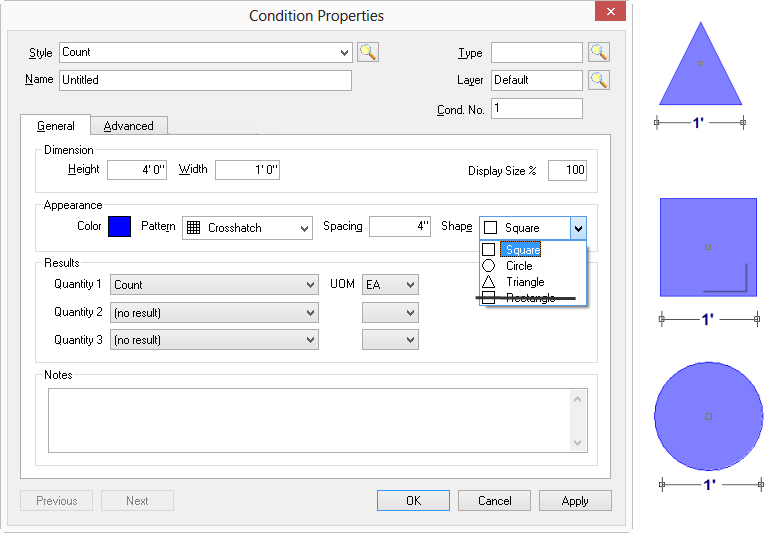
Appearance sets the Color and Pattern and SHAPE of an object and a field to set the spacing in a non-solid or non-transparent pattern
Results are the quantities to calculate
Results are the totals for all the measurements taken for a particular condition. Results shown in the Condition window are for the current page only. To see the total for all pages, review the Takeoff or Worksheet tabs.
There are several Count result options available:
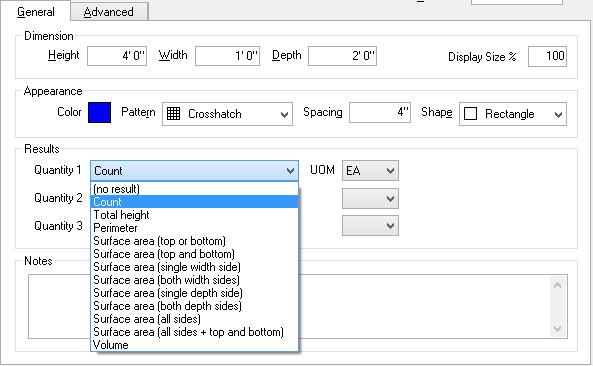
Not every results is available with every Shape - only those results that can be calculated from a particular shape are listed in the Results drop down for any particular condition.
The Result selected determine which Units of Measure are available.
Count Quantities Results |
Definition (bolded values are setup in Condition properties) |
Count |
The number of times this count condition is used on the current page |
Total Height |
The linear measurement vertically of all count conditions added together. Count * Height |
Perimeter |
The linear measurement around the area of the count condition |
Surface
Area |
The upper or lower surface area of a count condition depending upon the shape selected.
|
Surface
Area |
The upper or lower surface area of a count condition depending upon the shape selected. Twice the result of "Surface Area (Top or Bottom)" |
Surface
Area |
One width surface area of a count condition.
|
Surface
Area |
Two width surface areas of a count condition. Twice the results of "Surface Area (Single Width Side)".
|
Surface
Area |
One depth surface area of a count condition.
|
Surface
Area |
Two depth surface area of a count condition. Twice the results of "Surface Area (Both Depth Sides)".
|
Surface
Area |
The surface area of all width and depths combined.
|
Surface
Area Top and Bottom) |
The surface area of all width, top, bottom and depths combined. |
Volume |
The amount of mass of a count condition. Count x height x width and/or depth depending on the selected shape. |
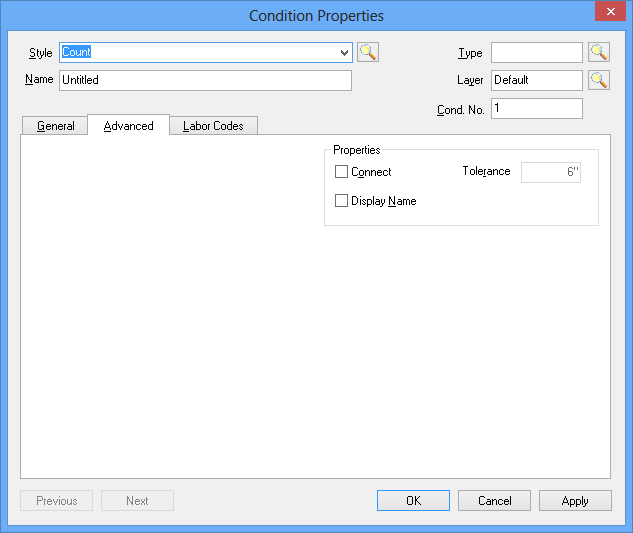
Connect / Tolerance |
When checked, Count objects will automatically connect to Linear and Area takeoff objects when they are within the Tolerance distance. This is useful for taking off outlets, fire protection devices and other objects that are attached TO a linear but do not affect the overall quantities of that linear (like an Attachment). Count items do not need to fit on a linear object like Attachment but can move with linear objects, like an Attachment. |
Display Name |
When checked, a label showing the Condition Name is placed next to each takeoff object drawn in the Image window. To adjust the Font/Color of the label, select an individual piece of takeoff and the Text Format toolbar displays. Each label is adjusted separately. Each label is limited to 9 characters, if your Condition Name exceeds 9 characters, it is displayed as "Condition...". |