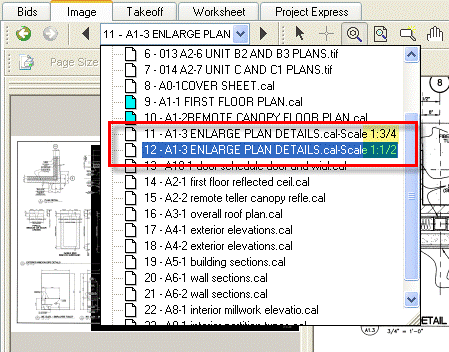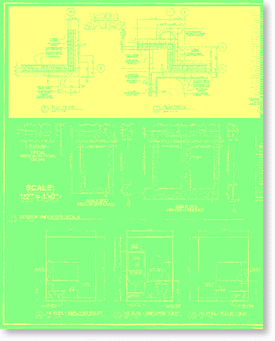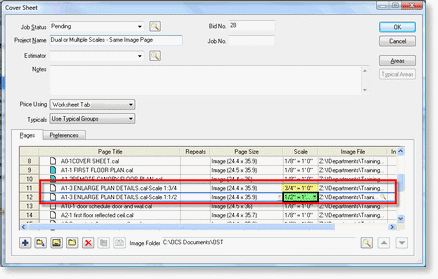Dual or Multiple Scales on the Same Page
In some instances a project will contain image pages with dual or multiple scales on the same page. On-Screen Takeoff only supports one scale per image page.
With the example below the high lighted area in Yellow is at a scale of ¾” = 1’-0” and the high lighted area in Green is ½” = 1’-0”. There are dual or multiple scales on the same image page.
To use both detail sets and set the scale correctly, perform the following steps:
- Open the Cover Sheet and add the image page again with the Insert New Image Page icon or duplicate the image page with the Duplicate Pages icon located at the bottom left of the Cover Sheet
- Change the Scales accordingly and rename the image pages with the Scale for easy identification when doing takeoff
- Now in the Image tab the image pages with varying scales will be easily identifiable and the detail sets usable for takeoff