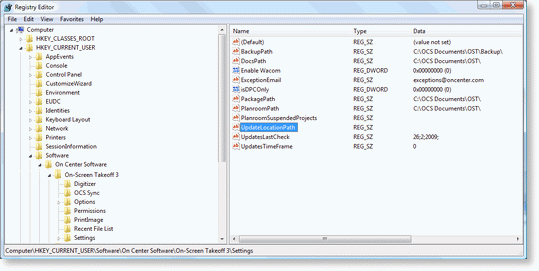Product Updates
Product Updates can be checked automatically, manually or both. These updates can be directly downloaded by the end user or a Network Administrator may choose to manage all product updates.
The ability to update is tied to a machine's Client and Host IDs. The license must have a current Support and Upgrades subscription in order to receive notification of available updates.
Users authorizing to OCS License Manager should check with their System Administrator before attempting to download an upgrade.
System Administrator can control updates by using Enterprise Updates (detailed below).
 |
WARNING: Once a database is upgraded, other users MAY NOT be able to access it if they are using an older version of the software. |
Automatic Updates managed by the end user
The program may be set to automatically check for updates on a Daily or Weekly basis or Never.
This check frequency is set in the Tools>Options>General Tab, Software Updates area.
Once the check for update frequency is set, On-Screen Takeoff will automatically check for updates the first time you open On-Screen Takeoff each day (or each day of the week). If updates are available, the On-Screen Takeoff Update Available dialog appears.
To check for updates out of the set frequency, manually check for updates by going to Help > Check for Updates. On-Screen Takeoff will check immediately for any available updates.
 |
NOTE: A manual check for updates does not affect the schedule for the automatic check. |
If an update is found, the On-Screen Takeoff Update Available dialog appears similar to this:
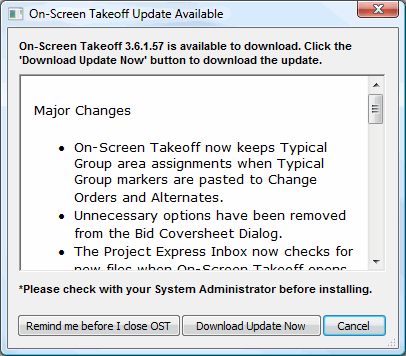
This dialog will display the latest version, a list of fixes and enhancements.
There are three buttons on the bottom of the dialog box:
- Remind me before I close OST - when the application is closed the upgrade dialog box will be presented again
- Download Update Now - downloads and updates On-Screen Takeoff immediately
- Cancel - the upgrade notice is presented again at the next scheduled upgrade check
Enterprise Updates (Centrally managed Updates)
Network Administrators can set up On-Screen Takeoff to check a specific location for updates versus checking On Center Software's web site. This centralizes update activities so users are not updating to different versions on their own. This also provides the Network Administrator with an opportunity to test new versions before releasing them to a group.
In the Options dialog Folders tab (Tools > Options > Folders), the Update Location is empty by default. If this field is blank, the software checks the On Center Software Web site for updates. You can override this default setting by providing a new, valid path for these updates. If the path provided is not valid an error message will appear.
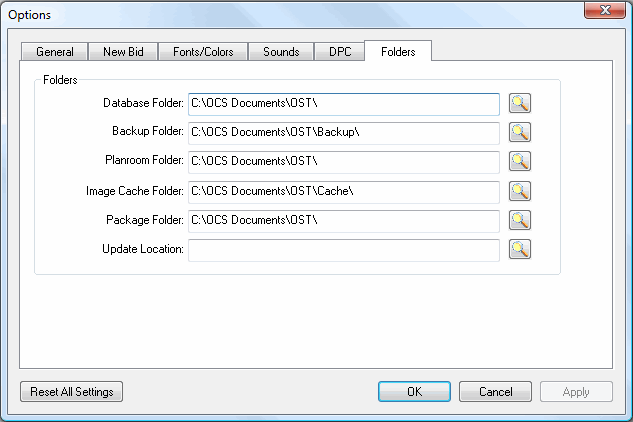
First, the Network Administrator downloads the update from On Center Software and stores the installer file on a centrally accessible server to which users are mapped.
This location is then entered into the Update Location field. If the path provided is not valid an error message will appear.
In this new location, two files are required:
- The installer (either .exe or .msi), previously downloaded
- A file called oncenter.updates.xml.
The Network Administrator will need to manually create and maintain this file to match the update being distributed. In this document, they will add a message that will appear in the Applications' Update Available dialog box advising the end user how to proceed. This message can only be 250 characters long. Please refer to the example below.
Example: If the update is for an earlier version of On-Screen Takeoff 3.6 to 3.6.0.78 (example versions only), the oncenter.updates.xml file would read:
<?xml version="1.0" encoding="UTF-8" ?>
<updates>
<update>
<product>ost</product>
<version>3.6.0.96</version>
<file>ost36096setup.exe</file>
<msg>IT has approved testing of 3.6.0.96</msg>
</update>
</updates>
The ostXXXXXsetup.exe file must match oncenter.updates.xml. For example: ost36078setup.exe.
 |
NOTE: The values for the version and file names must match for the update to be successful. |
Setting workstations to use Enterprise Updater by editing the Windows Registry
A Network Administrator can create a login script to change a particular registry key that will 'point' users to the appropriate update location. Each workstation must have the change made.
This setting is stored in the Windows Registry under: HKEY_CURRENT_USER\Software\On Center Software\On-Screen Takeoff 3\Settings (UpdateLocation)
Each workstation MUST have access to the specified location. If a path is invalid, that workstation will not be to update.
 |
CAUTION: SQL and other shared databases should be updated by an IT, Network or SQL Administrator before rolling out updates to end users. |
When the Network Administrator posts an update, the end user receives the following dialog box: