File Menu
The File menu provides the ability to open and/or create Bids, Databases, Alternates, and Change Orders. It also provides access to your printer's functions and setup as well as access the On-Screen Takeoff authorization dialog.
 |
Additional Information: Be aware that there are shortcuts for certain actions! These are helpful in saving time and increasing efficiency. Review the sections Shortcuts, Keys and Control Buttons and Toolbars for more information on shortcut keys available. |
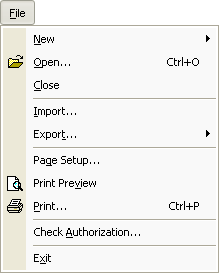
|
Button |
Name |
Option |
Shortcuts |
Description |
|
|
New > |
Condition |
<Insert> |
Creates a new Condition (active only from the Image tab) |
|
Bid |
Creates a new Bid. | |||
|
Alternate |
Creates a new Alternate. | |||
|
Change Order |
Creates a new Change Order. | |||
|
Folder |
Creates a new Folder on the Bids tab or in the Conditions window. | |||
|
Database |
Creates a new empty Database. | |||
|
|
Open |
<Ctrl> + <O> |
Launches the Open Database dialog box where you can open/close/manage available databases. | |
|
Close |
|
Closes the selectedDatabase. | ||
|
Import |
|
Imports a Bid Package or Takeoff File. | ||
|
Export... > |
To Takeoff File |
Exports the current Bid to a Takeoff file (.ost file) | ||
|
To Bid Package |
Exports the current Bid to a Bid package (.osp file). This open is only available to licensed users. | |||
|
Page Setup |
Accesses your printer options for layout, orientation, etc. | |||
|
|
Print Preview |
Preview your print job. | ||
|
|
|
<Ctrl> + <P> |
Send current preview or tab to a printer. | |
|
|
Check Authorization |
View the Authorization dialog box where you can authorize the application, change Client ID, manage your floating license or borrow/return a license. | ||
|
|
Exit |
<Alt> + <F4> |
Exits the program. | |






