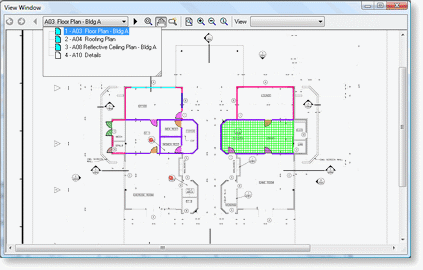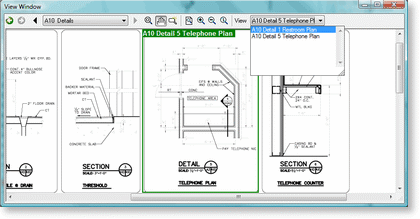The View Window is a second Image window that can display a different page of your project or a Named View. This is very handy if you want to keep a Detail or Schedule page up while you're performing takeoff on a plan.
This window is activated by clicking CTRL+2 or selecting View>View Window. Also, by default, the View Window will launch when you access a Named View via a Hot Link. See Using Hot Links and Named Views for more information.
From the drop down lists you can select a page (above) of your plan, or, a named view (below).
Many estimators find it beneficial to create a named view for the detail pages/sections of their plans - they then can easily access these details when performing takeoff on the regular plans while keeping the details in the View Window on a second monitor.