The Edit menu provides access to basic editing commands (like copying and pasting). Most options on the Tools Menu correspond to a button the one of the Toolbars.
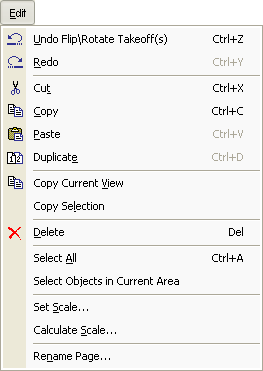
|
Button |
Name |
Shortcuts |
Description |
|
|
Undo |
Ctrl+Z |
Undo the last takeoff action. Changes to the database (editing Master tables) cannot be undone with Undo. |
|
|
Redo |
|
ReDo the last undone action. |
|
|
Cut |
Ctrl+X |
Cuts a selected item from its current location for the purpose of pasting it to another location. If used on a bid, MOVES that bid to the new location. |
|
|
Copy |
Ctrl+C |
Copies a selected item for the purpose of pasting it to another location. |
|
|
Paste |
Ctrl+P |
Pastes a previously cut or copied item into the selected location. |
|
|
Duplicate |
Ctrl+D |
Creates a duplicate of the selected object and places it in the same location automatically. Duplicating applies to Bids, Conditions, Styles and Style Sets when selected. |
|
|
Copy Current View |
|
Copies current view as a |
|
|
Copy Selection |
|
Copies selection made with roping as a |
|
|
Delete |
Delete |
Deletes the selected item like bids, conditions, takeoff and Master table entries when selected. Only Takeoff deletions can be 'Undone' although bids are generally moved to the Deleted Bids folder. |
|
|
Select All |
Ctrl+A |
Selects all objects that are in view. |
|
|
Select Objects in Current Area |
|
Selects all objects that are located in the selected area on the page. |
|
|
Set Scale |
|
Allows you to set the scale for the current page. It is important that scale is set BEFORE you start doing takeoff. |
|
|
Calculate Scale |
|
Calculates the scale according to a known measurement between two points on the Image or Drawing. |
|
|
Rename Page |
|
Allows you to rename the current page you are viewing without going to Cover Sheet to do so. This is only available when you are on the Image tab. |





