Zones are a special type of Condition used to group takeoff for viewing or pricing. Zones can be set up by floor, wing, phase, or any other manner that suits you. You can sort your Conditions by Zone on the Takeoff tab by right-clicking anywhere in the Takeoff tab and selecting Group by Zone.
Zones are similar to Areas but allow you to bisect a takeoff object so that some of it is in one zone and some in another - areas allow only an entire takeoff object to be assigned.
 |
Important rules to remember when working with Zones:
|
Creating a Zone
To create a Zone , click on the Zones tab in of the Condition List Window
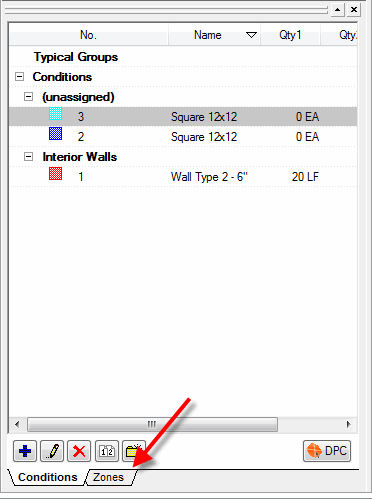
Click the Add button  or press the Insert button on your keyboard. The Zone Properties dialog displays.
or press the Insert button on your keyboard. The Zone Properties dialog displays.
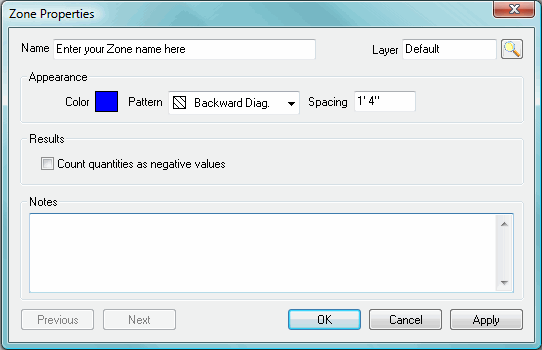
Type in a name for the Zone and assign it to a Layer (optional).
Change the choices in the Appearance, Results and Notes sections as needed.
Click ![]() .
.
The Zone Properties dialog closes and the new Zone appears in the Zone window.
Drawing Zones
To draw a Zone, click the Zone to draw once in the Zone window to select it - t![]() , just like choosing any other condition with which to perform takeoff.
, just like choosing any other condition with which to perform takeoff.
Next, click on the screen where to begin the Zone, just like drawing an Area takeoff.
Then click at each corner.
Double-click the last corner to close out the Zone.
To move or resize a Zone see Moving Takeoff and Resizing Takeoff sections.
 |
You can set a Zone to count all included takeoff as negative. This is useful for Change Orders and Alternates. |
Duplicating an Existing Condition





