Click File and then Open
The Open Databases dialog box is shown
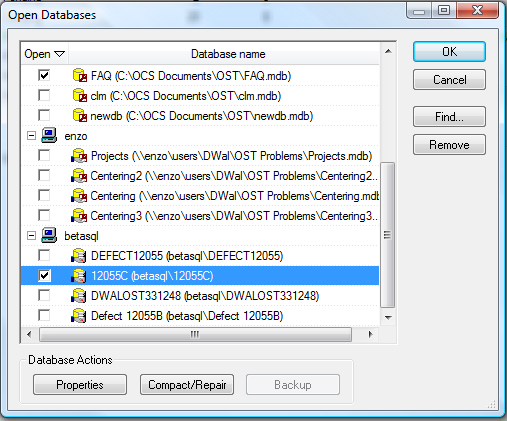
Select the database you want to adjust and click Properties
The Database Properties dialog box opens:
This is applicable to Microsoft Access databases ONLY. To backup a Microsoft SQL database, contact the SQL Database Administrator.
Basically, the backup utility simply makes a COPY of the selected database and stores it in the Backups folder.
Click File and then Open
The Open Databases dialog box is shown
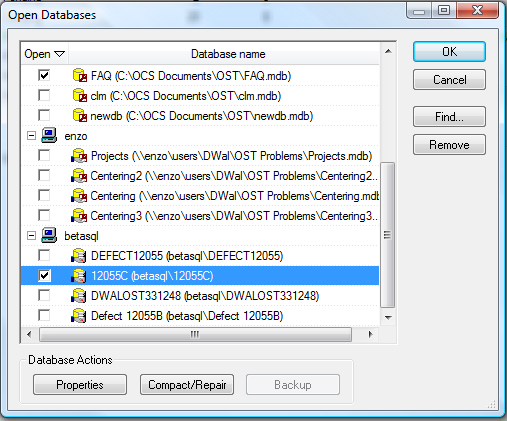
Select the database you want to adjust and click Properties
The Database Properties dialog box opens:

In the Auto Backup field, select the frequency of your backups (default is once a week) and the number of backup copies to keep (default is 2).
The default settings will create 2 backups of your database named <database>1.mdb and <database>2.mdb.
These backups will be stored in your Backup folder.
The backups are overwritten in order (for example, if you make 2 backups, the 3rd time the routine runs, the first backup copy will be overwritten).
The backup routine runs when the application is closed. Any OPEN databases will be backed up based on their Auto Backup settings.
Click File and then Open
The Open Database dialog box is shown
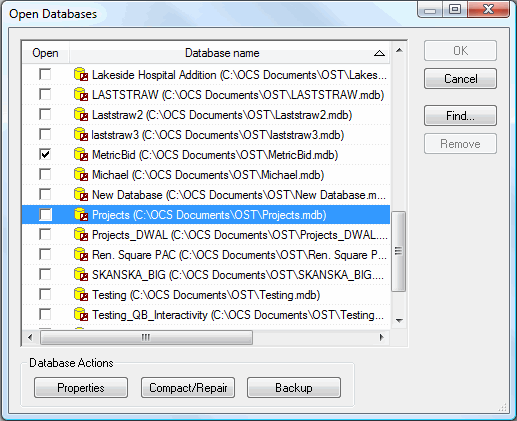
Highlight the database you would like to backup and click the Backup button
You will receive confirmation that the backup is complete:
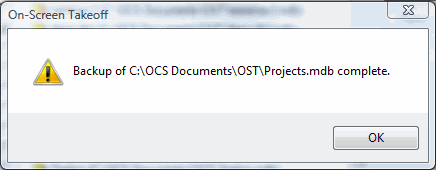
By default, all backups are stored in a subfolder of OCS Documents\OST.
The folder to which backups are made may be changed by selecting TOOLS , Options, and then Folders. On Center Software recommends storing all backups on a drive OTHER than the local hard drive if possible to prevent accidentally use of a backup for performing work.
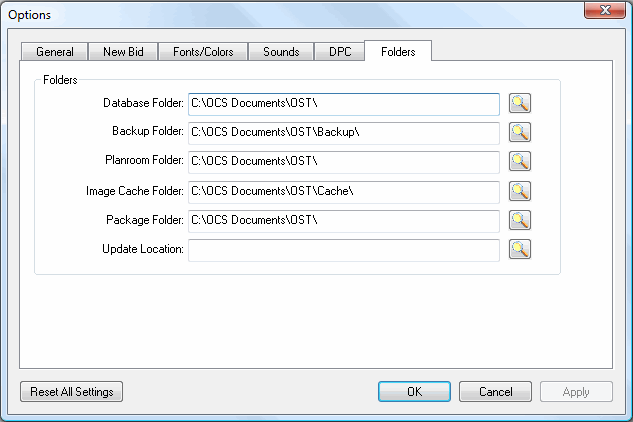
Click the lookup button  (magnifying glass) to browse to an alternate
location where you want to store your backups.
(magnifying glass) to browse to an alternate
location where you want to store your backups.