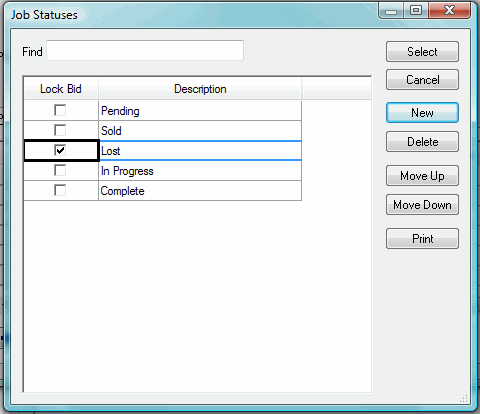
The Job Status dialog allows you to set the current status of your Bid from the existing Job Statuses list or create new status descriptors. You apply a status to your Bid from this list in the Cover Sheet.
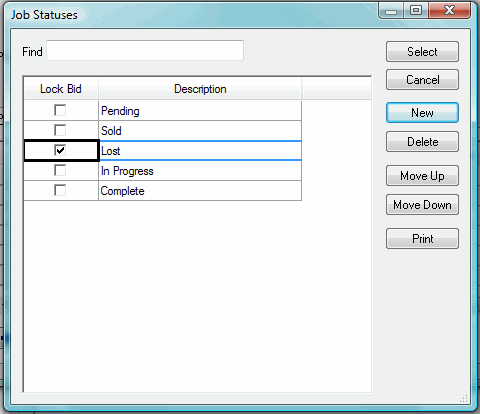
You select a job status for your bid when completing the Cover Sheet. See Completing the Cover Sheet under Bids, Alternates and Changes Orders.

You can either the first few letters of the status name,
you can use the drop down list to view existing status or click the Lookup
Button to open the Job Statuses dialog box. Then select a Job
Status from the current list to apply it to your current Bid by clicking it once. Then
click the  button.
button.
You can quickly search for a status by entering a few letters of the desired status or the entire word in the Find field. The list will scroll to that area of the list.
If you have opened the Job Statuses
dialog from the Master menu, the select button  and cancel button
and cancel button  are replaced by an OK button
are replaced by an OK button  . If
you have opened this dialog from the Cover Sheet
dialog, the select
button will be available for you to select the Job Status you desire.
. If
you have opened this dialog from the Cover Sheet
dialog, the select
button will be available for you to select the Job Status you desire.
If you wish to create a custom Job Status:
Click the  button (or press the Insert key on your keyboard).
A blank row will appear in the list.
button (or press the Insert key on your keyboard).
A blank row will appear in the list.
Type in the new name and press the Enter key on your keyboard. This new status will appear in the list.
If you wish to lock your Bid when you assign a specific Job Status, check the corresponding row in the Lock Bid column to the Job Status you wish to lock. All Bids with this type of Job Status will become read-only.
Other Features
Click  to delete a selected status in the list.
to delete a selected status in the list.
NOTE: You
will not be able to delete a status currently in use in a Bid.
Click  or
or  to navigate through the list one row at a
time.
to navigate through the list one row at a
time.
Click  to print the list of all Job
Statuses and their Lock
Bid status for your entire Database.
to print the list of all Job
Statuses and their Lock
Bid status for your entire Database.